Using Malwarebytes to fully remove malware
 Using Malwarebytes to fully remove malware
Using Malwarebytes to fully remove malware
This guide provides you instructions with screenshots on how to use Malwarebytes Anti-Malware to remove virus/spyware/trojans/other malware and fake security softwares.
To fully remove malware from your system, you will need to startup your computer in safe mode.
First, you will have to restart your computer.
During the boot up, repeatedly tap on F8 button to go into a menu screen whihc will give you option to start your computer in safe mode option.
Select the first option, to run Windows in Safe Mode with Networking.
In Safe Mode, download Malwarebytes' Anti-Malware if you does not have it installed on your computer.
Download it here
Install Malwarebytes' Anti-Malware by double clicking on mbam-setup
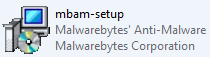
Complete the installation of Malwarebytes and make sure to update it to the latest database version.
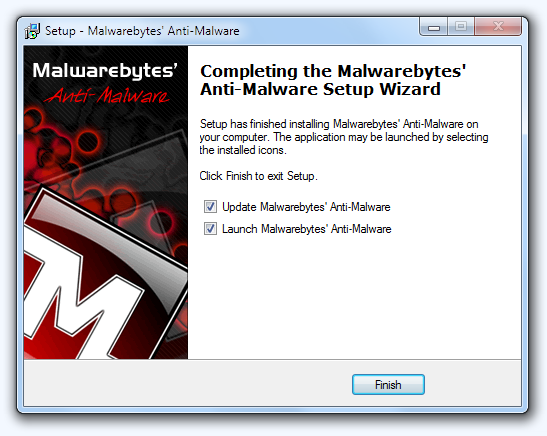
Next, close all the current running application and make sure nothing is running including opened folder, file or program.
Now, perform a full scan on your computer as shown below.
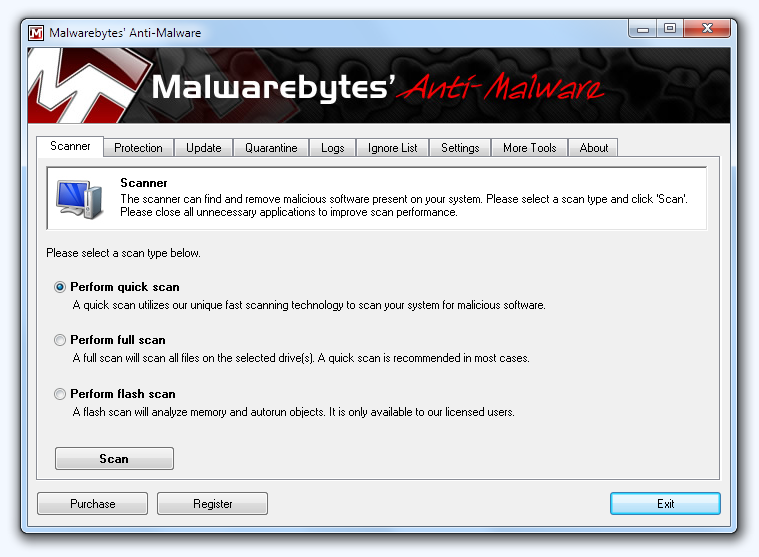
Malwarebytes' Anti-Malware will now start scanning your computer for infected files as shown below.
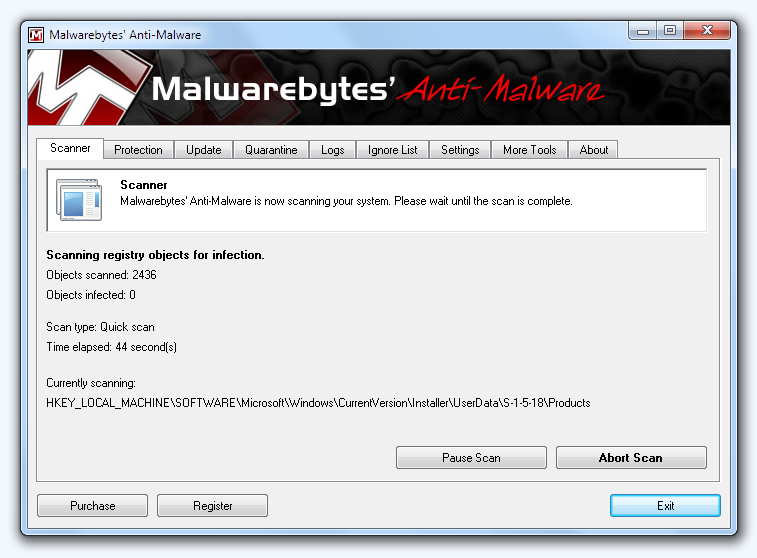
When the scan is finished a message box will appear, click OK to continue.
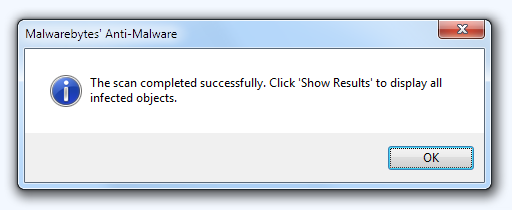
Click Show Results.
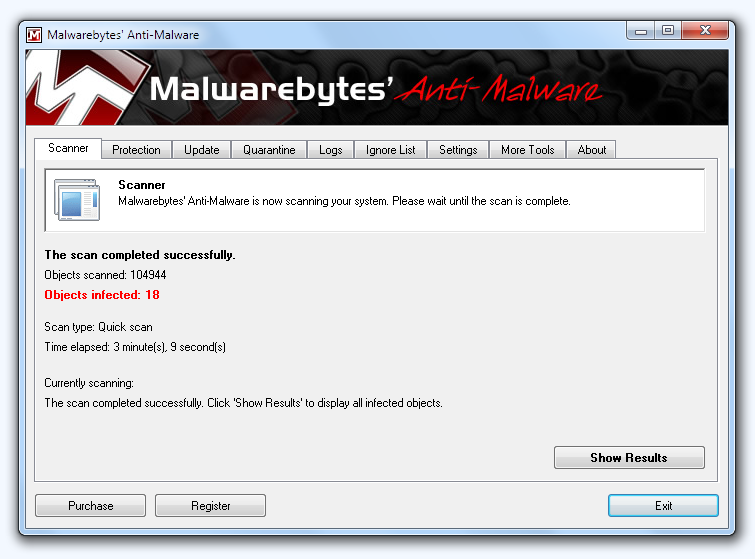
You will now be presented with a screen showing you the malware infections like shown below. Yours may look different depending on the infection you have.
Select all the infected files and click on Remove selected.
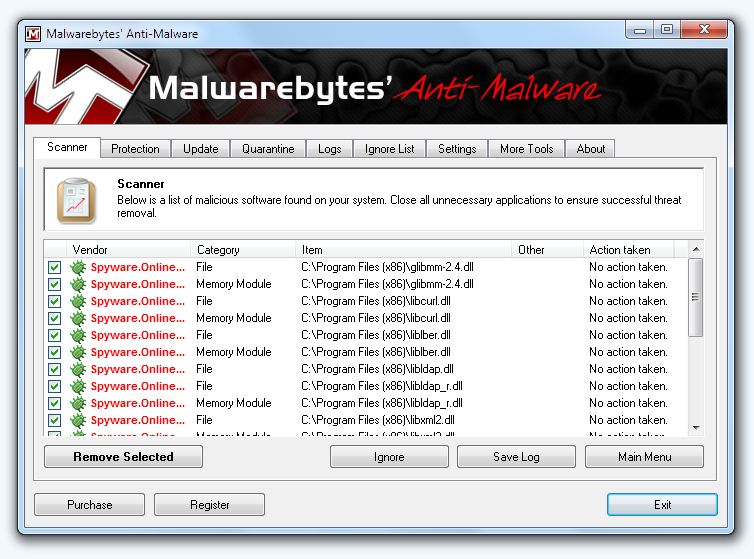
When removing the files, Malwarebytes' Anti-Malware may require you to restart the computer in order to do a complete removal. If it displays a message stating that it needs to restart, click Yes.
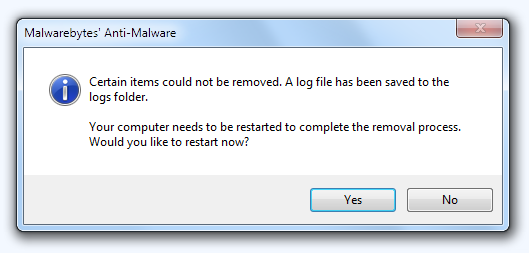
After that you can close the Malwarebytes' Anti-Malware window, your computer is now cleaned from the malware infection.
*To protect and prevent your computer from experiencing future threats like this, you can purchase the full version of Malwarebytes' Anti-Malware with real-time protection (live) from this page to prevent your computer from being infected with viruses, spyware or other malware in the first place.
To fully remove malware from your system, you will need to startup your computer in safe mode.
First, you will have to restart your computer.
During the boot up, repeatedly tap on F8 button to go into a menu screen whihc will give you option to start your computer in safe mode option.
Select the first option, to run Windows in Safe Mode with Networking.
In Safe Mode, download Malwarebytes' Anti-Malware if you does not have it installed on your computer.
Download it here
Install Malwarebytes' Anti-Malware by double clicking on mbam-setup
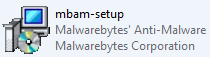
Complete the installation of Malwarebytes and make sure to update it to the latest database version.
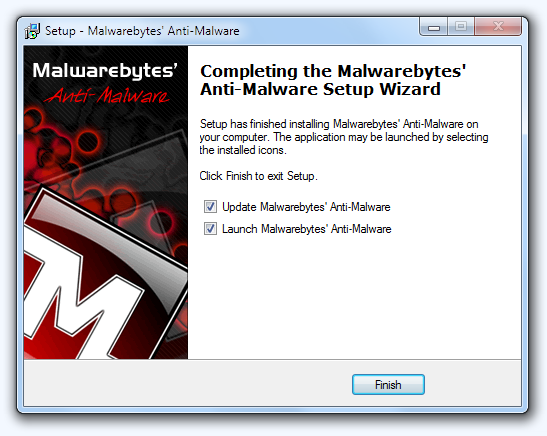
Next, close all the current running application and make sure nothing is running including opened folder, file or program.
Now, perform a full scan on your computer as shown below.
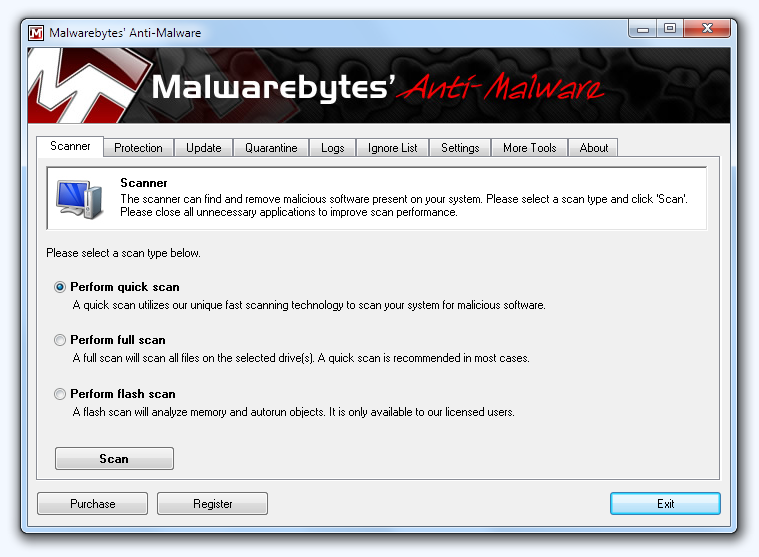
Malwarebytes' Anti-Malware will now start scanning your computer for infected files as shown below.
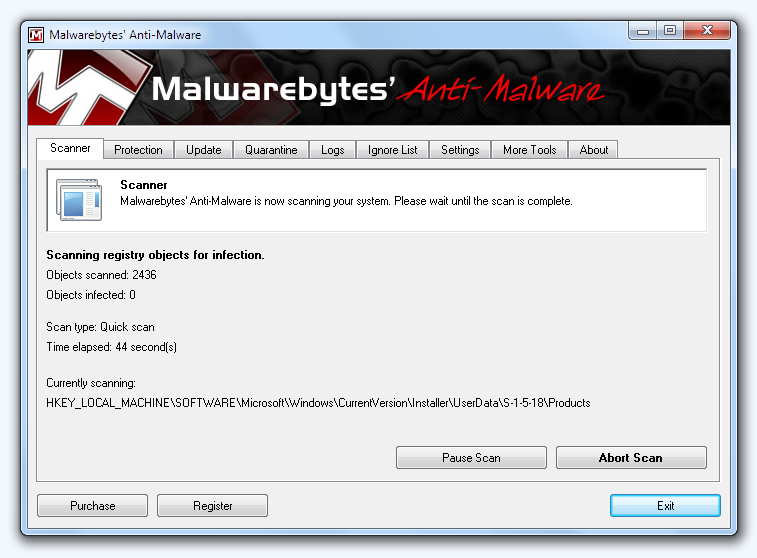
When the scan is finished a message box will appear, click OK to continue.
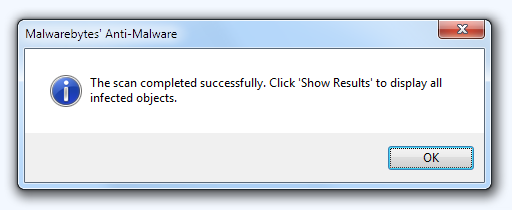
Click Show Results.
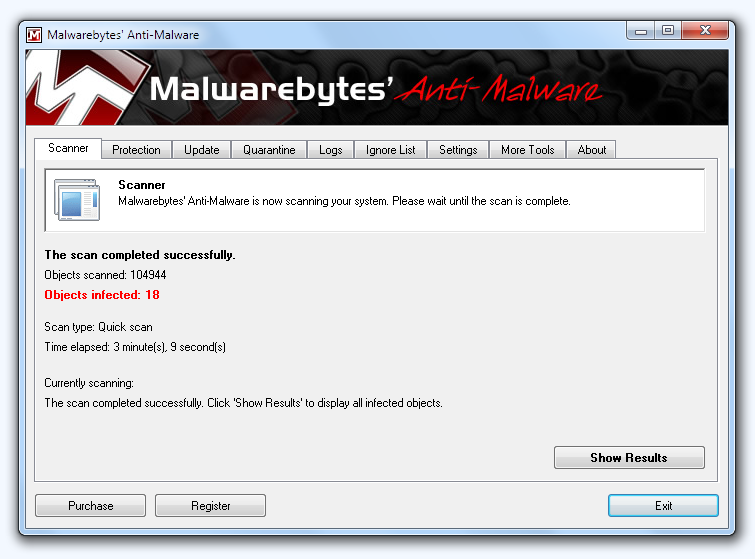
You will now be presented with a screen showing you the malware infections like shown below. Yours may look different depending on the infection you have.
Select all the infected files and click on Remove selected.
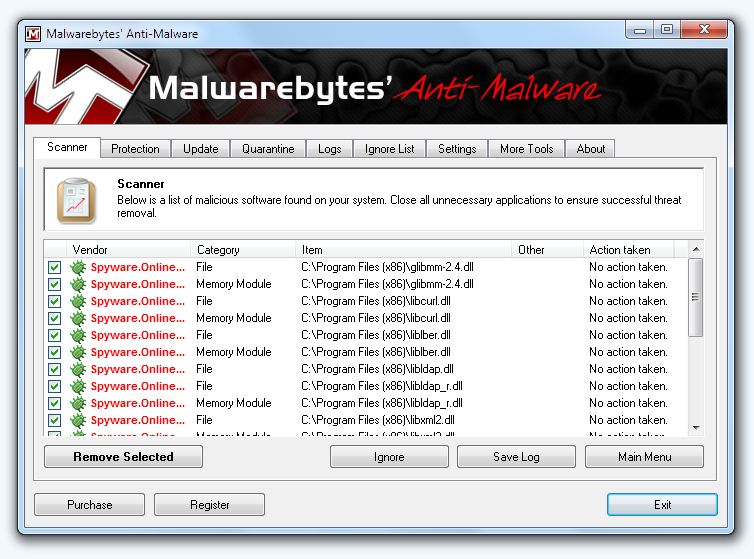
When removing the files, Malwarebytes' Anti-Malware may require you to restart the computer in order to do a complete removal. If it displays a message stating that it needs to restart, click Yes.
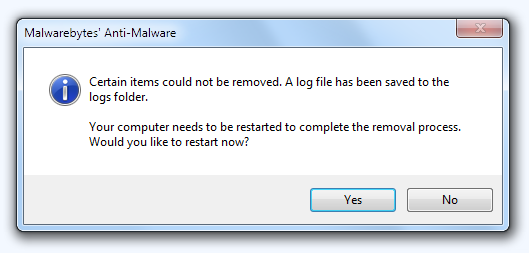
After that you can close the Malwarebytes' Anti-Malware window, your computer is now cleaned from the malware infection.
*To protect and prevent your computer from experiencing future threats like this, you can purchase the full version of Malwarebytes' Anti-Malware with real-time protection (live) from this page to prevent your computer from being infected with viruses, spyware or other malware in the first place.
Permissions in this forum:
You cannot reply to topics in this forum|
|
|

