Crysis 2 – Enable/Disable AA, Blur, Mouse Acceleration, No Intro, Sound & Crash Fix
Page 1 of 1
 Crysis 2 – Enable/Disable AA, Blur, Mouse Acceleration, No Intro, Sound & Crash Fix
Crysis 2 – Enable/Disable AA, Blur, Mouse Acceleration, No Intro, Sound & Crash Fix
The Crysis 2 Advanced Graphics Options Tool allows you to enable/disable, turn on/off or change the following settings: shaders, post processing, motion blur, effects, shadows, radial blur, objects, sound, MSAA, particles, physics, edge AA, water, anisotropy. Additionally, it comes with options to disable intro movies, mouse acceleration , mouse smoothing, toggle zoom, toggle couch as well as to adjust field of vision (FoV) and movement FoV.
And how does this tool make it all possible? It uses the autoexec.cfg file to pass the settings on to the game during startup. Autoexec.cfg is a file that comes with Crysis 2 by default – all of the settings stored in the file automatically get applied during game startup. Crysis 2 Advanced Graphics Options Tool automatically updates this file as the user changes settings through the graphical user interface. Screenshot of the GUI can be seen below.
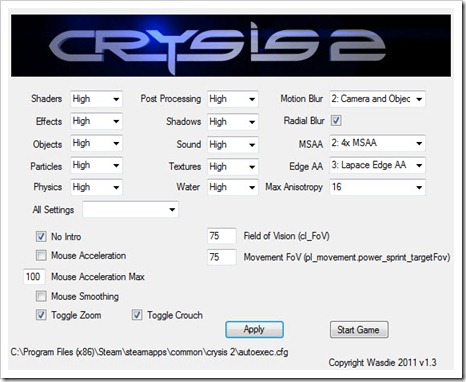
How to use Crysis 2 Advanced Graphics Options Tool to tweak and change advanced game settings
Using this tool is pretty easy and straightforward - you don’t need to be a power user to do it.
Make sure you have .NET Framework 2.0 or higher installed on your system.
Download the tool from here or here.
Unzip the download. Once you have unzipped place anywhere you want.
Delete any autoexec.cfg files found in the Crysis 2 root folder (default is C:\Program Files\Electronic Arts\Crytek\Crysis 2).
Run the Crysis2AdvancedGraphicsOptions.exe
Hit apply once all settings are set. Start the game.
The configuration tool did not work for me. How do I edit game settings manually?
If for some reason the automated configuration utility above did not work for you, there is still no need to panic. You can always do it manually, the old school way.
1. Open notepad. Paste the following inside a new document.
3. Locate the saved .cfg file and move it inside your Crysis 2 home directory. Backup and replace any existing files if prompted to overwrite. Default is C:\Program Files\Electronic Arts\Crytek\Crysis 2.
4. Any settings you edit and save in the above file will automatically get applied every time the game is run. For example, if you set g_skipIntro=1, intro movies will be disabled. If you set sys_spec_shadows=1, shadows will be set to low.
P.S. – If you are worried by the excessive amount of blur, try changing the Edge AA setting.
General tips to avoid Crysis 2 crashes and random CTD
If the game crashes during launch, try changing your audio settings to Stereo (Go to Control Panel –> Sound, Select ‘Speakers’ and click the ‘Configure’ button, Choose ‘Stereo’ in the next dialog.) Crysis 2 is known to crash on some systems with surround sound.
Update your DirectX – Crysis 2 relies heavily on the Direct3D API. It’s highly recommended that you upgrade to the latest monthly runtime of DirectX which can be located here.
Apply the v1.1 day one patch. You can download it from here.
And how does this tool make it all possible? It uses the autoexec.cfg file to pass the settings on to the game during startup. Autoexec.cfg is a file that comes with Crysis 2 by default – all of the settings stored in the file automatically get applied during game startup. Crysis 2 Advanced Graphics Options Tool automatically updates this file as the user changes settings through the graphical user interface. Screenshot of the GUI can be seen below.
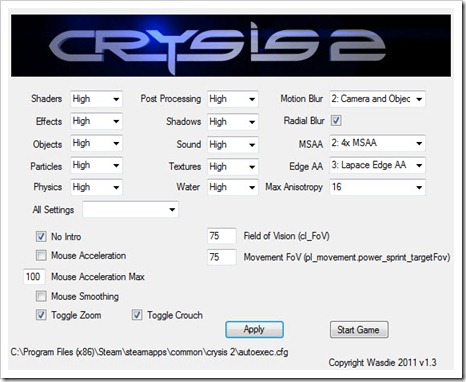
How to use Crysis 2 Advanced Graphics Options Tool to tweak and change advanced game settings
Using this tool is pretty easy and straightforward - you don’t need to be a power user to do it.
Make sure you have .NET Framework 2.0 or higher installed on your system.
Download the tool from here or here.
Unzip the download. Once you have unzipped place anywhere you want.
Delete any autoexec.cfg files found in the Crysis 2 root folder (default is C:\Program Files\Electronic Arts\Crytek\Crysis 2).
Run the Crysis2AdvancedGraphicsOptions.exe
Hit apply once all settings are set. Start the game.
The configuration tool did not work for me. How do I edit game settings manually?
If for some reason the automated configuration utility above did not work for you, there is still no need to panic. You can always do it manually, the old school way.
1. Open notepad. Paste the following inside a new document.
- Code:
g_skipIntro=1
cl_fov=72
pl_movement.power_sprint_targetFov=72
i_mouse_accel=0
i_mouse_accel_max=100
i_mouse_smooth=0
r_motionblur=2
g_radialBlur=1
cl_zoomToggle=0
r_UseEdgeAA=0
r_TexMaxAnisotropy=16
sys_spec_shading=3
sys_spec_gameeffects=3
sys_spec_objectdetail=3
sys_spec_particles=3
sys_spec_physics=3
sys_spec_postprocessing=3
sys_spec_shadows=3
sys_spec_sound=3
sys_spec_texture=3
sys_spec_water=3
r_PostMSAA=2
cl_crouchtoggle=1
3. Locate the saved .cfg file and move it inside your Crysis 2 home directory. Backup and replace any existing files if prompted to overwrite. Default is C:\Program Files\Electronic Arts\Crytek\Crysis 2.
4. Any settings you edit and save in the above file will automatically get applied every time the game is run. For example, if you set g_skipIntro=1, intro movies will be disabled. If you set sys_spec_shadows=1, shadows will be set to low.
P.S. – If you are worried by the excessive amount of blur, try changing the Edge AA setting.
General tips to avoid Crysis 2 crashes and random CTD
If the game crashes during launch, try changing your audio settings to Stereo (Go to Control Panel –> Sound, Select ‘Speakers’ and click the ‘Configure’ button, Choose ‘Stereo’ in the next dialog.) Crysis 2 is known to crash on some systems with surround sound.
Update your DirectX – Crysis 2 relies heavily on the Direct3D API. It’s highly recommended that you upgrade to the latest monthly runtime of DirectX which can be located here.
Apply the v1.1 day one patch. You can download it from here.
Page 1 of 1
Permissions in this forum:
You cannot reply to topics in this forum|
|
|

